STEP 2: Follow Proctor Instructions in Zoom
 Check the Zoom chat on your computer and respond to messages.
Check the Zoom chat on your computer and respond to messages.
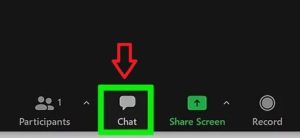
 You will be asked to show your tabletop, wall, floor, and surrounding area.
You will be asked to show your tabletop, wall, floor, and surrounding area.
 Your face will be verified. If unclear, you may need to show a national ID card or passport.
Your face will be verified. If unclear, you may need to show a national ID card or passport.
 Once approved, you will join a breakout room.
Once approved, you will join a breakout room.
 In the breakout room:
In the breakout room:
- You are required to share your screen for the entire duration of the exam. Please ensure you are familiar with how to use the screen sharing function on ZOOM before the exam day.
- Close all grammar and chat applications before starting.
- You cannot leave the test area once the exam begins.
- The proctor will monitor you via video—stay visible at all times.
 Your exam will be TERMINATED immediately if you:
Your exam will be TERMINATED immediately if you:
- Use grammar applications
- Exit full-screen mode
- Use draft papers, electronic devices, or online sources
- Use chat applications, speak with someone, or leave the test area
 When finished, click the “Submit” button and exit Zoom.
When finished, click the “Submit” button and exit Zoom.
 Personal recording devices are strictly prohibited.
Personal recording devices are strictly prohibited.