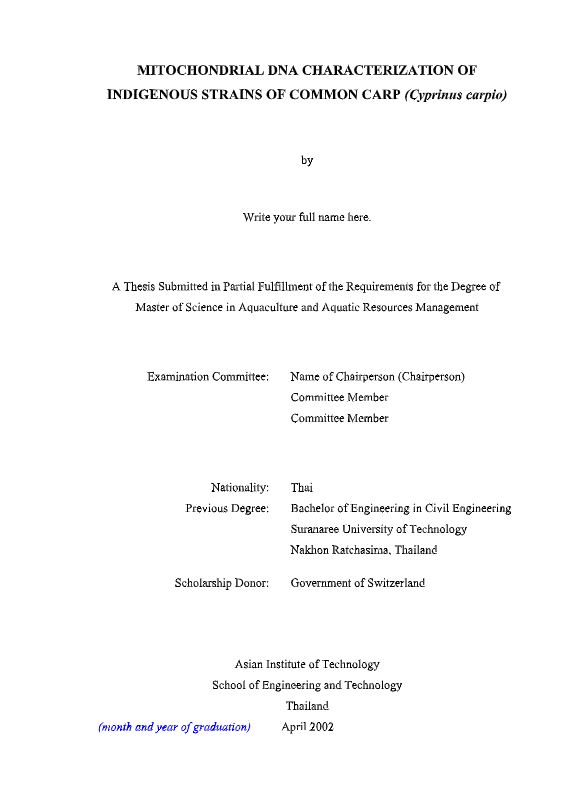Thesis Format Template
This format applies to all research types, including master’s theses, PhD dissertations, special studies, and internships.
Click the links below to download the appropriate thesis format template:
Frequently Asked Questions (FAQ):
Q1: Where can I find a separate file on how to format reference entries for different materials or sources?
A: You can download the Reference Format Guide using the links below:
Q2: How do I remove the instructional text in the template document?
A: Hover over the instructional text, click it, then click the ellipsis (three dots). Select all the text and start typing to replace it.
Q3: What format do I use for text?
A: The instructional text is already pre-formatted. Any new text you type will automatically follow the same formatting.
Q4: How do I use the .dotx template file?
A: The .dotx Word Template file lets you create new documents without altering the original template. Each time you save, Word will prompt you with a Save As action, saving your files as a .docx.
Q5: What format should I use for tables and figures?
A: The formats for tables and figures are specified on pages 4 and 6, respectively. The table title should appear before the table, and the figure title after the figure; both should be bolded and centered. You may use Quick Parts for tables and figures.
In the Word search box, type “Quick Parts” and select “Explore Quick Parts” to find the formatted options (Figure, Figure Title, Table, Table Title).
For the Table Quick Part, you can either replace the text (using the same method as in question 1) or add/remove cells, columns, and rows.
For the Figure Quick Part, simply click to select an image, and ensure that the Figure Title and Table Title are centered.
Q6: How do I save my document as a .pdf file?
A: Go to File > Save As, select your location, then under Save as type, dropdown menu, select “PDF” to save your document as a .pdf.
 Graduating Students: Title Page Submission
Graduating Students: Title Page Submission
Please submit your title page for approval by emailing the following files to LCresearchsupport@ait.asia:
- A Word file (editable format)
- A PDF file with your advisor’s signature