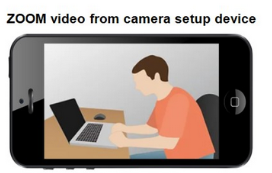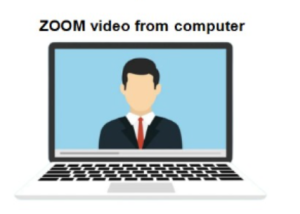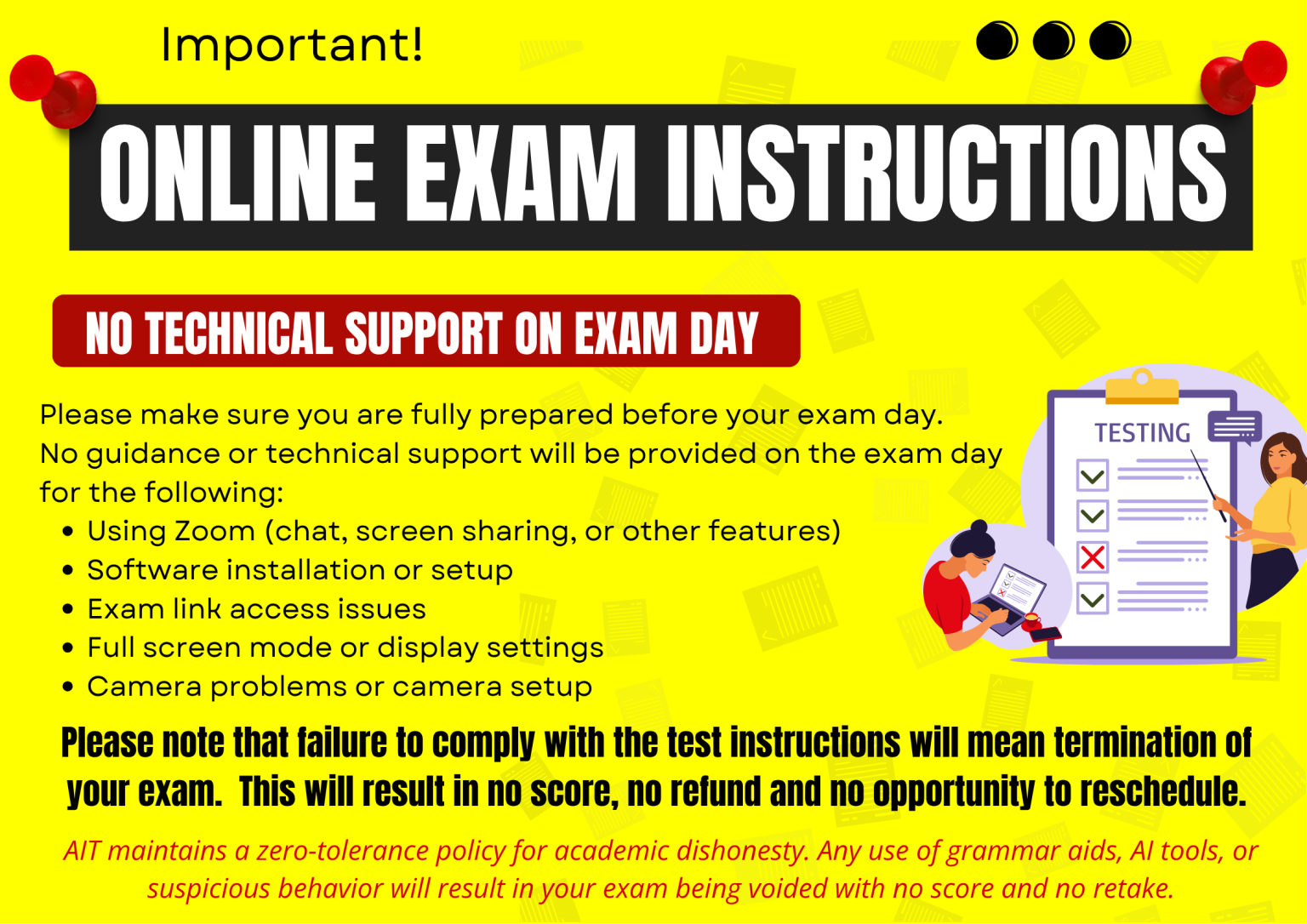
STEP 1: Ensure Proper Equipment
Use a laptop with a built-in camera or a desktop computer with a webcam to type your essay.
Only one monitor or screen is allowed during the test.
Tablets, iPads, and mobile devices are not permitted for typing your essay.
STEP 2: Download and Install Full-Screen Software
Install the required full-screen exam software on your computer before the exam.
Download links:
After installation, close your browser if prompted by a pop-up message.
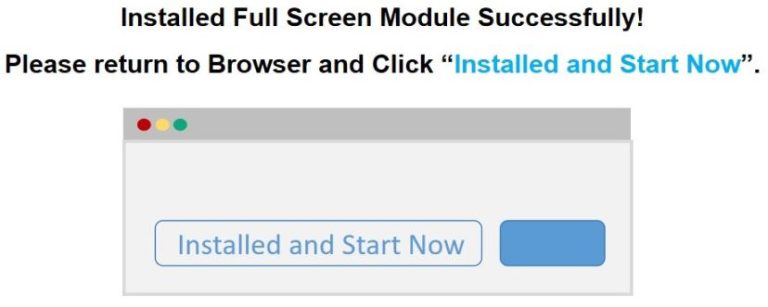
STEP 3: Verify Trial Exam Link
After installing the full-screen software, please access the trial exam to ensure the link works correctly. This confirms that your device is compatible with the online exam system.
Trial Exam Link: Access Here
On the exam day, the proctor will provide the actual exam link via Zoom chat after your camera setup is approved.
If you encounter any issues accessing the trial exam, contact LCtesting@ait.asia at least 5 days before your exam. Technical support will not be available after this period.
Important: Failure to access the exam link on your exam day will result in disqualification with no score.
STEP 4: Familiarize Yourself with Zoom
Make sure you are comfortable using Zoom, especially the chat and screen-sharing features.
Download and install Zoom on both your computer and the device you will use for camera setup (phone or tablet).
For more information, visit: https://zoom.us
You will receive the Zoom Meeting ID in your exam confirmation email after registration.
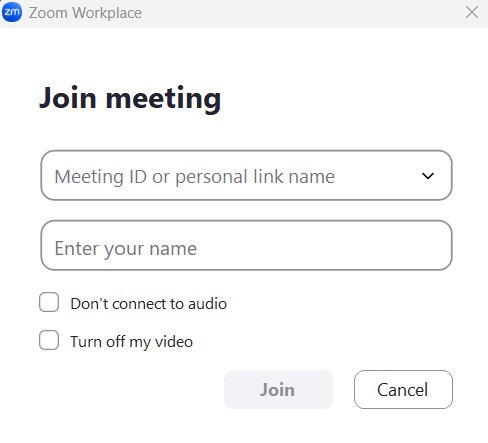
-
Use a phone for your camera setup to monitor your workspace.
-
Arrange your table facing a wall to minimize visual distractions.
-
Ensure your camera clearly shows your face, hands, keyboard, and screen.
-
Position your camera horizontally (landscape mode) on a tripod or phone stand.
-
Set the camera at a height above your table to capture your entire workspace.
-
Remove all items from your table except your computer, mouse, and keyboard.
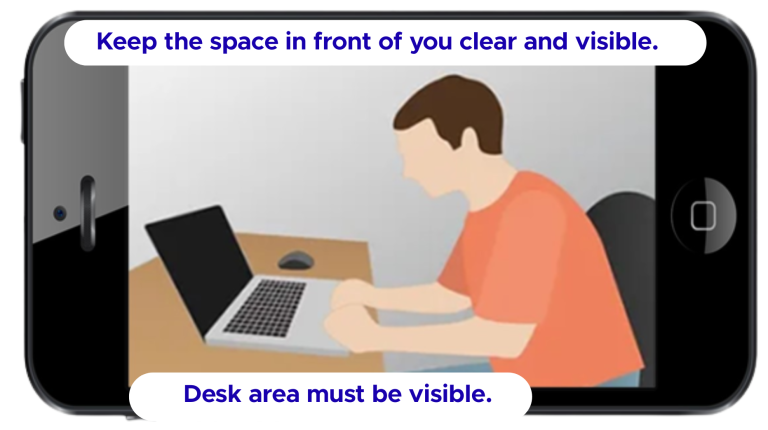
❌ Unacceptable Camera Setup: Improper setup will result in immediate exam termination. Examples include:
Only showing your face
Using a virtual or blurred background
Camera positioned too close, too low, or too high
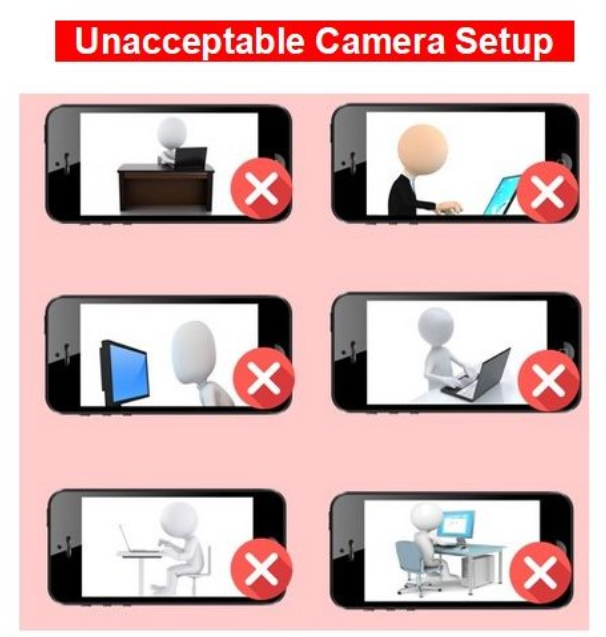
STEP 1: Join the Zoom Meeting & Set Up Your Camera
Join 30–40 minutes before your test time using the Zoom Meeting ID from your confirmation email on both your computer and your camera setup device (phone). The exam room will be locked 10 minutes before the scheduled start. Late arrivals will not be allowed to take the test and will receive no score.
- Use your phone for the camera setup. Refer to step 5 above for detailed instructions on proper camera positioning and workspace arrangement.
Camera Requirements:
The proctor must see 2 videos from you: your face and your workspace. Do not blur or use a virtual background!
STEP 2: Follow Proctor Instructions in Zoom Chat
Check the Zoom chat on your computer and respond promptly to messages from the proctor.
The proctor will ask you to show your workspace using your camera-setup device (phone).
You will need to demonstrate the following:
Space on Table: Show the entire surface of your table to ensure it is clear of unauthorized materials.
Space Under the Table: Show the area beneath your table to confirm it is free of items, especially on the floor.
Laptop and Keyboard: Lift your laptop to show the space under it, and display your keyboard clearly.
Wall: Show the wall in front of your workspace to verify the environment is distraction-free.
Room Overview: Pan the camera around your room to ensure no prohibited materials or individuals are present.
Your face will be verified. If unclear, you may be asked to show a national ID card or passport.
Once your workspace and face are approved, the proctor will provide you with the exam link.
Important:
Failure to complete these steps properly may result in disqualification from the exam.
Ensure you follow all instructions carefully and keep your camera stable and clearly positioned.
STEP 3: Exam Conduct and Monitoring
During the Exam:
You cannot leave the test area at any time, including for toilet breaks.
The proctor will monitor you via video and through the exam platform. Stay visible at all times.
Ensure a stable and reliable internet connection throughout the exam.
Avoid interacting with other people or allowing anyone to enter your room during the exam.
Looking away from the screen for prolonged periods may be considered suspicious behavior.
A timer will start once you begin the exam. Manage your time carefully.
Any suspicious behavior will result in immediate termination and voiding of your exam!
Your exam will be TERMINATED immediately if you:
Look away from the screen for extended periods without reason
Allow someone to interact with you or enter your room during the exam
- Speak with someone or leave the test area
Exit full-screen mode
Use draft paper, electronic devices, or online sources
Attempt to record the exam or use personal recording devices
After Completing the Exam:
Click the “Submit” button to submit your answers.
Exit Zoom promptly.
Important Reminders:
Keep your camera and workspace visible at all times.
Ensure all prohibited materials are removed from your desk before the exam begins.
Failure to comply with these rules may result in disqualification, no score, and no rescheduling.